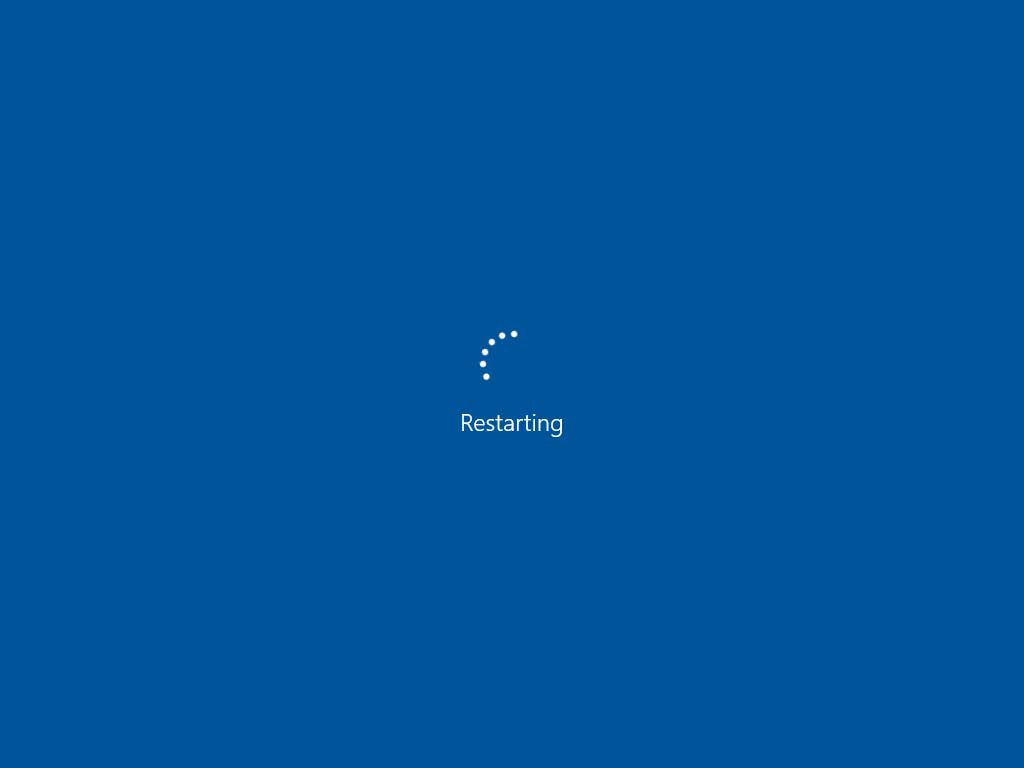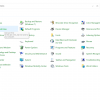It would be a great problem for the user when the computer restarted several times while we are performing our operations. The problems mostly occur due to various reasons. It can be a result of various issues such as corrupted drivers, faulty hardware and malware infection. It can be difficult to pinpoint exactly what keeps your computer in a reboot loop. Many users have faced issue mostly occurred after they installed a Windows 10 update. Since this error is quite common, there are also plenty of ways to solve the problem. Below there are some solutions tips to solve the problem.
1.Disable automatically restart feature:
To solve the restarting of the computer several times you need to disable the automatic restart feature. For this Boot your computer into safe mode. After entering the safe mode, Click windows+R and then type sysdm.cpl and finally click on OK button.
2.scanning of viruses:
The malware or virus infection is likely to cause your computer keeps restarting, therefore, you should run the full virus scan in your computer to make the system works properly. Run a complete check with your anti-virus program. If Windows Defender may not be able to help then you can try another anti-virus program, like Norton, Macafee and many more. After complete scanning, follow the on-screen instructions to fix any problem detected by your anti-virus program. Finally, restart your computer to see if the problem is solved.
3. Check the hardware issue
Sometimes Hardware issues can also be a problem for the computer. The hardware faulty can cause the improper restarting on your computer. It is important to check and make sure that your hardware works correctly. Below are the possible issues you should check:
4. Check your RAM
Random Access Memory (RAM) can be one of the issues of restarting your computer. You should take care or look at your RAM itself else the slot of your RAM is inserted in. You can remove the RAM from the RAM from the slot and clean them carefully, then insert it back to check again.
5.Check your CPU and external devices:
Mainly in desktop, the processor overheating issue can also cause the restarting problem. Therefore you should check your CPU and make sure that it works properly. Unpack your CPU from the dust, clean the processor’s fan and surrounded areas. Then put it back to see if it’s running. You need to regularly check your CPU regularly for proper functioning. If your computer is connecting to some external devices, you should unplug them all and check if the issue is resolved. If yes, plug an external device one at a time, until you can identify the problem.
7.Update all the drivers
The missing or outdated drivers can also cause the computer restarting because the devices can’t communicate with your system properly. So you should check all your drivers. verify that they work correctly and update those that are necessary for an update. There are two ways to update your drivers:
a)Manually update your drivers:
You can go to the manufacturer’s website of your drivers, then search and install the correct driver for your computer. This requires time and computer skills. You also need to know which driver needs to be updated.
b)Automatically update your drivers :
It is the easiest way to update the drivers. If you are not familiar with playing around with the drivers, you can also do it automatically with Driver Easy.