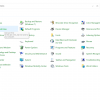as you might think. Once you know what’s wrong you can go about trying to fix it. When you have trouble connecting to Network, you have to check the connection of all the Respective devices such as Router , ONU device and cable .The proper connection of these above devices must be taken care while before using device .
Some of the troubleshooting tips for Network problem includes:
1.Check physical connections:
Does your problem persist after rebooting? Before we start diving into settings and tests, the next thing to check is that you’re physically connected. If you use and Ethernet Cable to connect to your router, check to make sure that it’s not unplugged. If your laptop has a physical wireless switch make sure that it didn’t get bumped to the off position. Once you’ve verified a proper connection, check your devices. Are the lights on your router and modem flashing green as normal? If no lights come on after the reboot, you should know that the device could be dead. If you get red lights, or a power light but no connection light, your ISP is likely down.
2.Run the Network Troubleshooter:
Windows includes some built-in troubleshooters that can automatically fix and find issues. To run the troubleshooter for network problems. You need to do the following steps: Right-click the network icon in your System Tray and choose Troubleshoot Problems. Once the troubleshooter runs, it could fix issues, find issues but fail to fix them otherwise find no issues. If the troubleshooter finds a problem that it fixes, then try to connect again. If you get a specific error or problem name that Windows can’t fix automatically, after take note of it for later research.
3.Try a ping and find its Route:
If your IP address starts with anything other than then 169 when you run ipconfig, you have a valid IP address from your router and still the problem is occurring between your router and the internet. Type this command to ping Google’s DNS servers to see whether you can get online.ping 8.8.8.8
This will send four packets to Google. If they fail to send, you’ll be told what the problem was there. For more information, type this line to trace the route between your computer and Google’s DNS servers:tracert 8.8.8.8
4.Contact your ISP:
When you don’t find anyway to solve the problem after trying the above steps ,the last option goes to contact to ISP.ISP may ask you what the actually the problem is and try to solve it from technical support. Still your equipment is not working, you have a valid IP address from the router, and the problem is occurring outside of our network for multiple devices. If this is the case, your next best option is to find out if your ISP is having issues.If there is damage on device or cable or anything physical equipments then ISP come to your location and solve the problem.